GitHub - jinmidnight01/powersell_frontend
Contribute to jinmidnight01/powersell_frontend development by creating an account on GitHub.
github.com
본 내용의 코드는 전부 위 링크에 있으니 참고바랍니다
관리자 페이지: 상품/후기 목록 (ProductListPage.js)
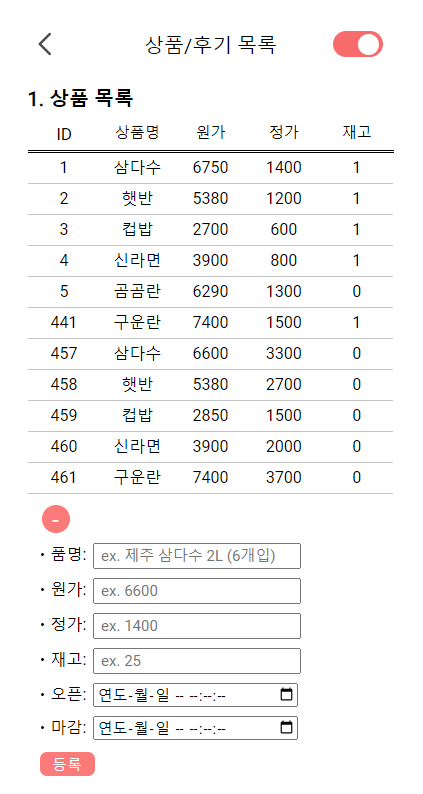
전 상품 정보 GET
- useEffect를 통해 최초 렌더링 시에만 작동
- useState를 통해 products 상태를 GET한 전 상품정보로 set
- useState를 통해 전 상품정보를 GET할 경우 loading 상태 false로 변경
...
// REST API 2-1: get all items
useEffect(() => {
if (props.status === 200) {
axios
.get(`${hostURL}/api/items`)
.then((response) => {
setProducts(response.data);
setIsProductLoading(false);
})
.catch((error) => {
console.log(error);
});
}
}, [props.status, isClicked]);
...- map 함수를 통해 전 상품 나열
- key를 itemId로 설정
return
...
[...products].map((product) => {
return (
<div
onClick={() => setSelectedProduct(product)}
key={product.itemId}
>
<div className={styles.productStyle}>
<div>{product.itemId}</div>
<div>{productNewName}</div>
<div>{product.originalPrice}</div>
<div>{product.price}</div>
<div>{product.stockQuantity}</div>
</div>
</div>
);
})
...
새 상품 POST
- toggle buton으로 새 상품 추가 form을 열고 닫을 수 있음
return
...
<input
type="button"
className={styles.addProductToggle}
onClick={() => { toggleStatus === "+" ? setToggleStatus("-") : setToggleStatus("+") }}
value={toggleStatus}
></input>
<div className={styles.addProduct} style={toggleStatus === "+" ? { display: "none" } : { display: "block" }}>
...1. 새 상품 input 객체 생성
- 상품명, 원가, 정가, 재고, 오픈 시간, 마감 시간을 속성으로 갖고 있음
...
// 상품명, 원가, 정가, 재고, 오픈 시간, 마감 시간
const [inputs, setInputs] = useState({
name: "",
originalPrice: "",
price: "",
stockQuantity: "",
startDate: "",
endDate: "",
});
const { name, originalPrice, price, stockQuantity, startDate, endDate } = inputs;
// input 객체 생성
const onChange = (e) => {
const { value, name } = e.target;
setInputs({
...inputs,
[name]: value,
});
};
...2. input 객체 POST
- input 값 형식 확인 후 주문 POST 진행
- 오픈 시간과 마감 시간 데이터 형식을 refine
- 새 상품 추가 후 상품 form 초기화
- POST 완료 시 상품 목록 reload
...
// refine date format
const refineDate = (date) => {
if (date.length === 16) {
return date.replace("T", " ") + ":00";
} else {
return date.replace("T", " ");
}
};
// REST API 2-2: add product
const handleClick = () => {
// check if all inputs are filled
if (name.length === 0 || startDate.length === 0 || endDate.length === 0 || originalPrice.length === 0 || price.length === 0 || stockQuantity.length === 0) {
alert("모든 항목을 입력해주세요");
return;
}
// input data for submit
const inputs = {
name: name,
originalPrice: Number(originalPrice),
price: Number(price),
stockQuantity: Number(stockQuantity),
startDate: refineDate(startDate),
endDate: refineDate(endDate),
};
// 상품 추가
axios
.post(`${hostURL}/api/admin/items`, inputs)
.then((response) => {
// 상품 form 초기화
setInputs({
name: "",
originalPrice: "",
price: "",
stockQuantity: "",
startDate: "",
endDate: "",
});
setToggleStatus("-");
// 상품 목록 reload
if (isClicked === 0) {
setIsClicked(1);
} else {
setIsClicked(0);
}
})
.catch((error) => {
console.log(error);
});
};
...
기존 상품 PUT
- props를 product, onClose, onSave, onChnage로 지닌 하위 컴포넌트 ProductModal.js 생성
- 상품 정보 클릭을 통해 ProductModal 오픈
return
...
{selectedProduct && (
<div className={styles.productUpdate}>
<ProductModal
product={selectedProduct}
onClose={() => setSelectedProduct(null)}
onSave={handleSave}
onChange={onChange}
/>
</div>
)}
...1. 상품 input 객체 수정
- 상품명, 원가, 정가, 재고, 오픈 시간, 마감 시간을 속성으로 갖고 있음
// ProductModal.js
...
const [updatedProduct, setUpdatedProduct] = useState(product);
// input 객체 재생성
const handleInputChange = (e) => {
const { name, value } = e.target;
setUpdatedProduct((prev) => ({ ...prev, [name]: value }));
};
...2. 수정된 상품 input 객체 PUT
- props로 받은 onSave 속성의 handleSave 함수를 통해 PUT request 실행 후 ProductModal 닫기
- input 값 형식 확인 후 상품 PUT 진행
- 오픈 시간과 마감 시간 데이터 형식을 refine
- PUT 완료 시 상품 목록 reload
...
// REST API 2-4: update product
const handleSave = (updatedProduct) => {
// check if all inputs are filled
if (updatedProduct.name.length === 0 || updatedProduct.startDate.length === 0 || updatedProduct.endDate.length === 0 || updatedProduct.originalPrice.length === 0 || updatedProduct.price.length === 0 || updatedProduct.stockQuantity.length === 0) {
alert("모든 항목을 입력해주세요");
return;
}
// input data for submit
const inputs = {
name: updatedProduct.name,
originalPrice: Number(updatedProduct.originalPrice),
price: Number(updatedProduct.price),
stockQuantity: Number(updatedProduct.stockQuantity),
startDate: refineDate(updatedProduct.startDate),
endDate: refineDate(updatedProduct.endDate),
};
// 상품 수정
axios
.put(`${hostURL}/api/admin/items/${updatedProduct.itemId}`, inputs)
.then((response) => {
// product Modal 닫기
setSelectedProduct(null);
// 상품 목록 reload
if (isClicked === 0) {
setIsClicked(1);
} else {
setIsClicked(0);
}
})
.catch((error) => {
console.log(error);
});
};
...서비스 후기 목록 GET
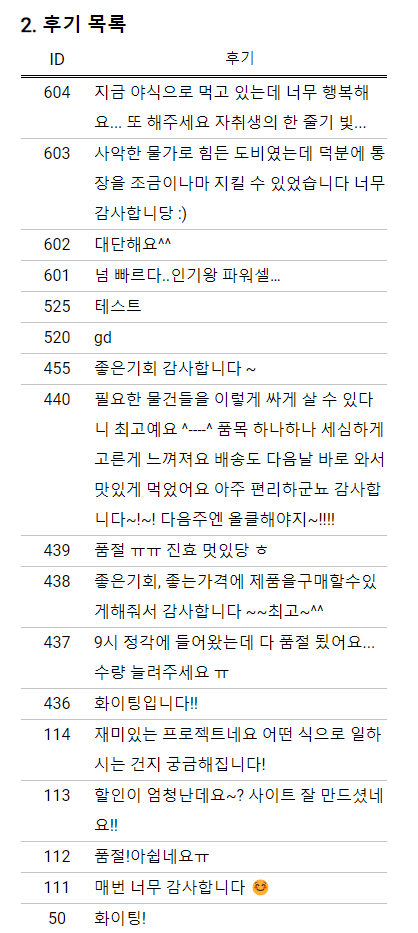
- useEffect를 통해 최초 렌더링 시에만 작동
- useState를 통해 feedback 상태를 GET한 후기 목록으로 set
- useState를 통해 후기 목록을 GET할 경우 loading 상태 false로 변경
...
// REST API 3-1: get feedback
useEffect(() => {
if (props.status === 200) {
axios
.get(`${hostURL}/api/admin/feedbacks`)
.then((response) => {
setFeedbacks(response.data);
setIsFeedbackLoading(false);
})
.catch((error) => {
console.log(error);
});
}
}, [props.status]);
...- map 함수를 통해 최신 순으로 후기 목록 나열
- key를 feedback.id로 설정
return
...
[...feedbacks].reverse().map((feedback) => (
<div key={feedback.id} className={styles.feedbackStyle}>
<div>{feedback.id}</div>
<div>{feedback.content}</div>
</div>
)))}
...'React' 카테고리의 다른 글
| React로 커머스 사이트 만들기 (8)-2: AWS S3 + CloudFront 배포 (0) | 2023.09.24 |
|---|---|
| React로 커머스 사이트 만들기 (8)-1: AWS S3 배포 (0) | 2023.09.24 |
| React로 커머스 사이트 만들기 (6): 관리자 페이지(1) (0) | 2023.09.24 |
| React로 커머스 사이트 만들기 (5): 주문인증/주문조회 페이지 (0) | 2023.09.24 |
| React로 커머스 사이트 만들기 (4): 구매 Modal & 주문완료 페이지 (0) | 2023.09.24 |